
With the Custom Information function of PDFCool Studio, the user can set one or more keys to a PDF document, and add relevant information to these keys. The user can modify the settings either.
From the top menu bar, go to "Document > Custom Information";
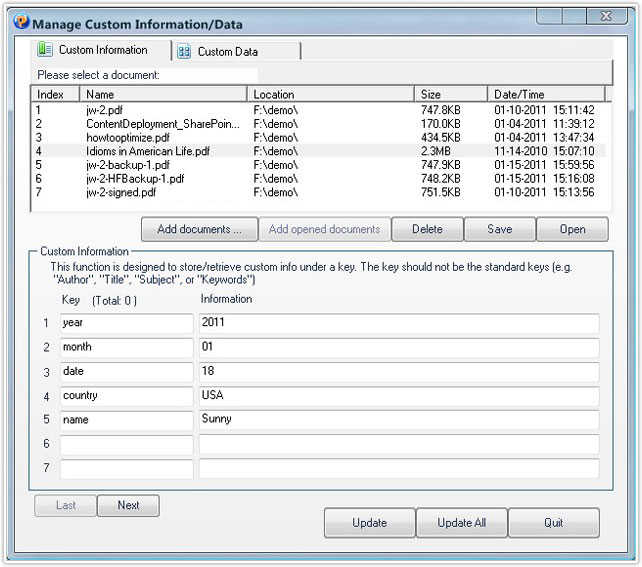
Click on the "Add document" button under the document list, and add the PDF documents you want to check. You can also click on the "Add opened document" button to add the opened documents;
Enter titles of in the Key list box, and enter the relevant text information in the Information list box;
Note: The user can add at most 11 keys to a single PDF document.
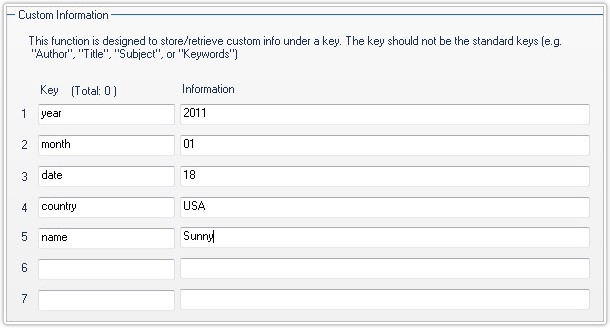
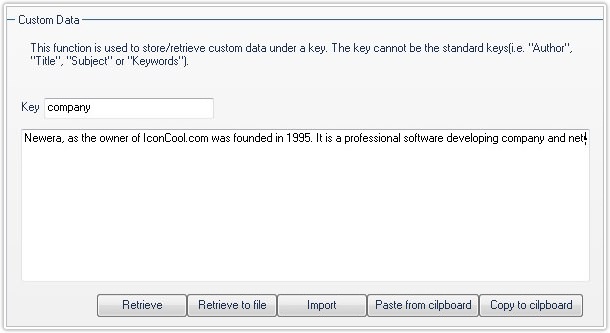
This function can help to modify the custom information. Enter the key in the Key text box. Click on the Retrieve button to display the custom information. The user can modify the text information in the text box, and also import text information by click on the Import button;